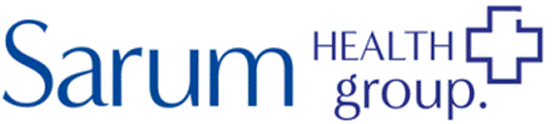We use cookies to help provide you with the best possible online experience.
By using this site, you agree that we may store and access cookies on your device. Cookie policy.
Cookie settings.
Functional Cookies
Functional Cookies are enabled by default at all times so that we can save your preferences for cookie settings and ensure site works and delivers best experience.
3rd Party Cookies
This website uses Google Analytics to collect anonymous information such as the number of visitors to the site, and the most popular pages.
Keeping this cookie enabled helps us to improve our website.
About SystmConnect
We are using SystmConnect for all triage and appointment requests.
Systmconnect links directly to your medical record, making connection with the surgery smoother for everyone.
Step One
On our Home page, please scroll down until you see the below banner and select “New Request”.
Step Two
There are three ways to use the SystemConnect online form and you will have the following options:
- Use your NHS login
- Log-in with your SystmOnline account details
- Continue to complete the form without logging in - No username or password is needed, just scroll past the login boxes and move to step three.
By using a login, your personal details will be automatically pre-filled within the form, saving you time each time you contact us. If you choose to continue without logging in, you can still complete the form, but you will need to add all your contact information at the end of the form, so we can confirm your identity.
Step Three
Please select the most appropriate button for the service you require:
Medical Requests
This should be used for all triage and appointment requests, concerns about new symptoms or an existing condition as well as medication queries e.g. side effects.
You will see 4 options for medical requests:
- New condition
- Existing condition
- Medication query
- Other medical request
Administrative Requests
This should be used for all administrative requests, including requesting repeat medication, requesting a Fit Note or Doctors letter etc.
You will see the following options for administrative requests:
- Doctor's letter
- Medication request
- Fit note
- Test result
- Other admin request
Step Four
Depending on the option chosen in step three, you may be presented with an additional choice, here please select the most appropriate option for your request.
For example, if you select “new condition” you will be presented with the following options please choose the most appropriate option.
Step Five
You will be asked to confirm that the request is not an emergency. If you request is an emergency, then you should contact 999.
Step Six
Once you have confirmed that your query is not an emergency, you will continue onto the relevant information collection form for each option. Please answer each question with as much detail you can provide, the more detail you can give us the quicker we can often deal with your request.
Upon completing the required information, you will be asked to enter your personal and contact details.
If you have logged in using your SystmOnline or NHS login credentials, your personal details should already be pre-filled.
Reply to a Message/Send a Photo
- A member of staff may send you an email or text containing a personal reply link - the link is valid for 7 days.
- Click the link and enter your date of birth in the format: dd/mm/yyyy
- Enter some text in the reply box and attach your photo. Click SEND and you will get a confirmation message.
- Please do not send photos of intimate areas.
- Your photo will be added to your medical record and used for your clinical care.
- Your photo/message will be reviewed by a member of staff and saved to your medical record if appropriate.
Book an Appointment
- You will receive an email or text containing a personal link
- Click the link, select a date range from the drop-down box, click Search then click on the date/clinician of your choice.
- Click on the time of your choice, check the details, and click Book Appointment. You can print the details if you wish.
Complete a Questionnaire
- You will receive an email or text containing a personal link - the link is valid for 7 days.
- Click the link and enter your date of birth in the format: dd/mm/yyyy
- This ensures your answers are connected to your SystmOne GP record.
- Please read any instructions and answer all the questions that are applicable.
- Questions marked with a * are mandatory.
- You can print a copy of your answers if you wish.
- Click Submit to send your answers to the surgery.
Receive a Document
- If we send you a document, you will receive an email or text containing a personal link and an Access Code.
- Click the link and enter your Access Code and date of birth in the format: dd/mm/yyyy
- This will allow you to view and print the document if you wish